By Stephan Schulze
Imagine you have to analyze a massive CSV file. What do you do if Excel or similar tools get a nervous breakdown handling the huge file size? With small files, investigating or comparing CSV files is a walk in the park. But with huge files, it’s a pain, if not impossible.
Recently, I had to compare two CSV files with different information but a common identifier, each with ~500k entries.
My developer’s heart said: Shouldn’t I use a database?
My head said: Installing a full DB just for that use case?
I mean, I just wanted to check a few small things and then get rid of it again.
The solution — Docker
If you swiftly need to build a minimal temporary infrastructure, Docker might be your friend. To get started, pull the latest database container (Postgres, in my case), and you are ready to go.
Part 1 — Install Docker
Download and install Docker (Compose is built in).
Save the following snippet as docker-compose.yml.
# Use postgres/example user/password credentials
version: '3.1'
services:
db:
image: postgres
container_name: postgres-test
environment:
POSTGRES_PASSWORD: example
ports:
- 15432:5432
Code language: PHP (php)Part 2 — Start the Container
Run the command docker-compose up.
The container will start running:
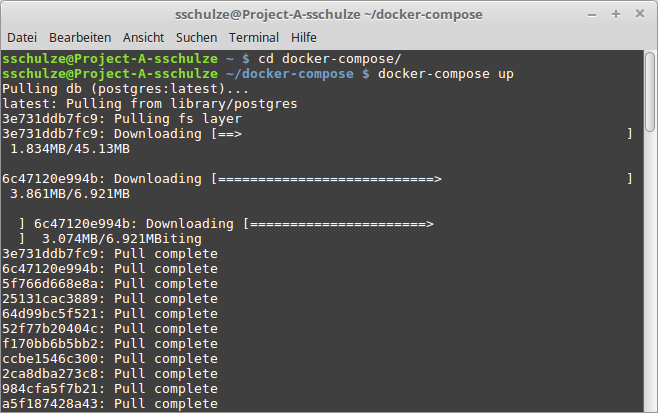
Have the database running:
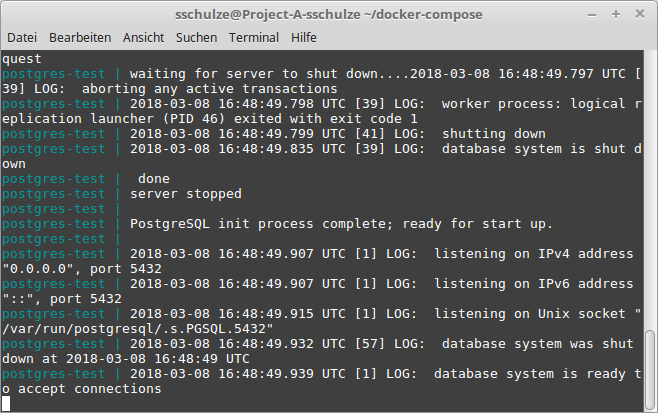
Part 3 — Access the Database and Load Your CSV
I can recommend DBeaver for that task.
Create a new connection to your dockerized database.
- Important: Use the Port number defined in the docker file:
15432 - The username is:
postgres - The password is (see
docker-compose.yml):example
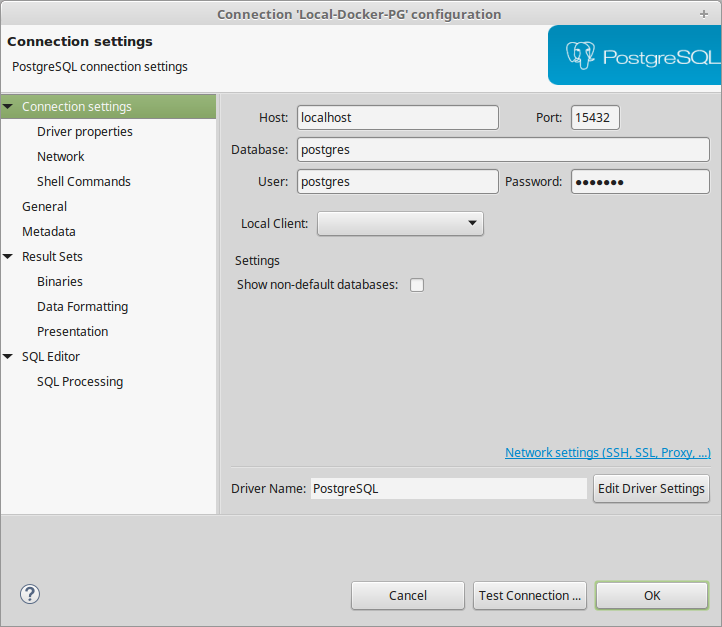
Part 4 — Import Your CSV Files
DBeaver offers a nice feature called “Flat files” connections.
Create one by pointing to the folder that contains your CSV files.
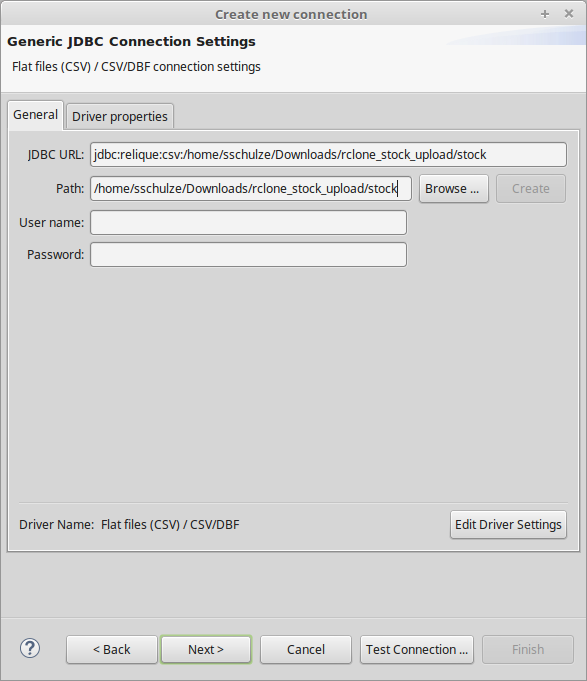
In the DBeaver UI, you can see the connection and all CSV files listed under “Tables”. It should look similar to this:
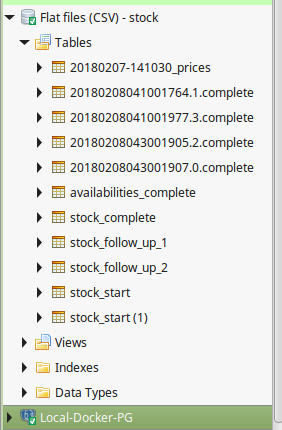
To import these files into your Docker database:
- Create a new table within the “Public” schema without any columns (ensure it is persisted!).
- Right-click on that table and choose “Import Table Data”.
- Select the “Flat files” connection and choose your file(s) from there.
- Adapt the mapping in the next step if necessary.
- Finish the import.
That’s it. Enjoy analyzing your data!